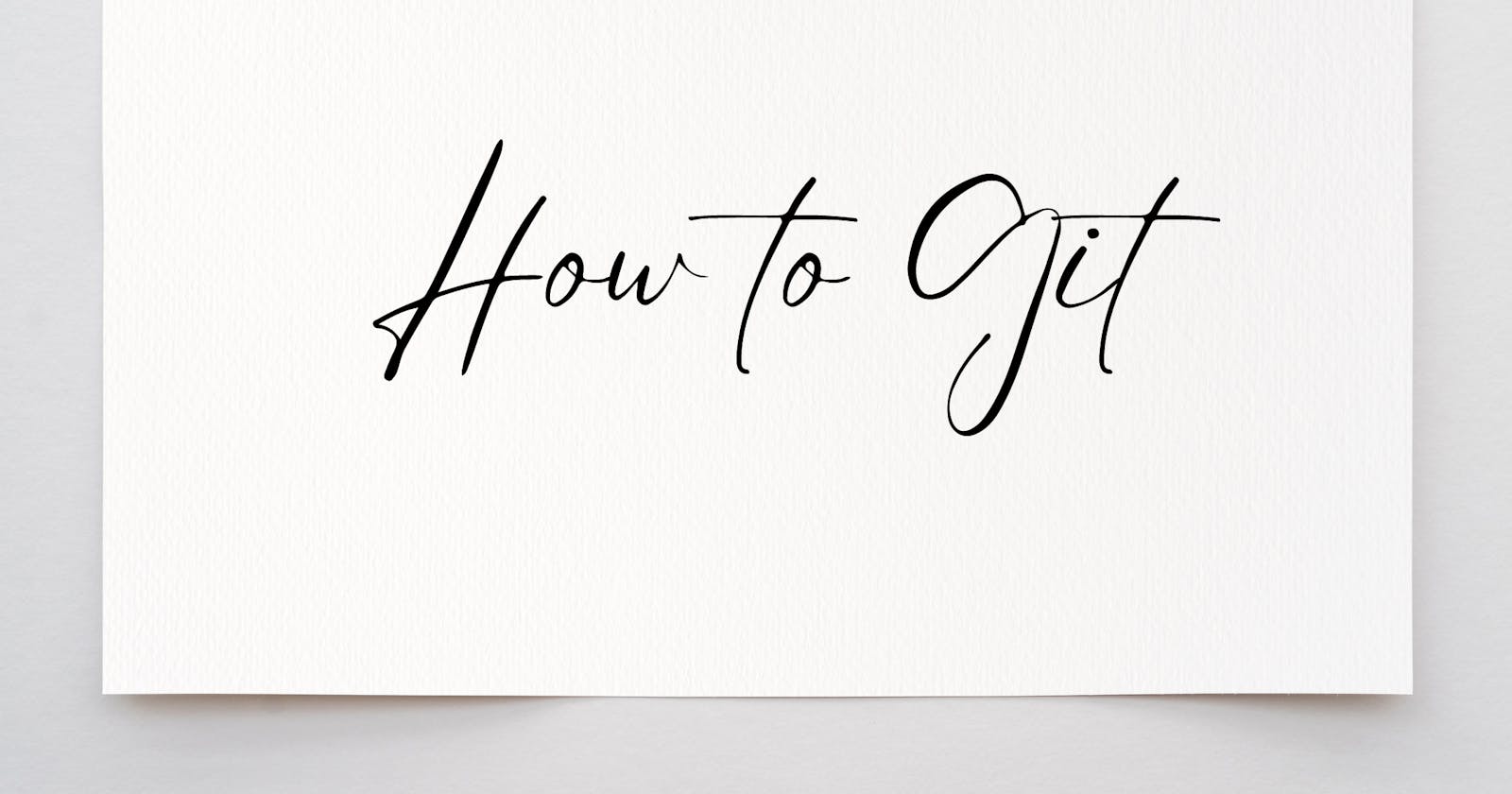Git and GitHub: A Beginner's Friendly Guide to Coding Collaboration.
Unlocking Teamwork and Efficiency in Your Coding Projects.
Hello, fellow coding enthusiasts! Today, I’m super excited to share with you some of the essentials that have been absolute game-changers in my coding journey. Whether you're dabbling in code for the first time or looking to make your workflow more efficient, understanding Git and GitHub can significantly elevate your game. So, grab your favorite drink, and let's dive into the magical world of version control and collaboration!
The ABCs of Git
What on earth is Git? Imagine working on a group project where everyone needs to edit the same set of documents. Sounds like a recipe for chaos, right? Enter Git, the superhero version control system that lets you track changes, revert to previous states, and work on different versions of your project simultaneously, without stepping on each other's toes. It's like having a time machine and parallel universes for your code!
Git-ting Started
Setting Up Shop: First things first, you'll need to install Git on your machine. It’s like setting up your workspace before the magic happens. Head over to Git's official site for the download and installation instructions. Once installed, open your terminal or command prompt and set up your identity with:
git config --global user.name "Your Name"
git config --global user.email "youremail@example.com"
This is like signing your digital signature on your creations.
Your First Git Commands
git init: This is where the journey begins. Run this command in your project directory to turn it into a Git repository. It’s like telling Git, "Hey, keep an eye on these files for me, will you?"git clone [url]: Found a cool project on GitHub you want to contribute to or play around with? Use this command to make a copy of that repository right on your local machine.git add [file]:Have you made some changes you're proud of? Add those files to your staging area with this command. It’s like telling Git, "I’m ready to save these changes."git commit -m "Your message here": This command saves your changes with a note explaining what you did. It’s like writing a brief diary entry about what you worked on.git pushandgit pull: Share your work with the world or update your local repo with changes from the remote by pushing to and pulling from GitHub. It’s the give and take of the coding world!
Venturing into GitHub
GitHub, the Social Network for Coders: GitHub takes everything cool about Git and puts it on the cloud, making collaboration effortless. It’s where you can store your projects, fork (copy) other projects, track issues, and review code changes.
Creating Your First Repository: Once you’ve set up your GitHub account, click the "+" icon in the top-right corner and select "New repository". It’s like opening a new sketchbook for your code!
Branches and Pull Requests: Think of branches as parallel timelines for your project. They allow you to work on new features or bug fixes without messing with the main project. Once you're ready, you can submit a pull request to merge your changes into the main project. It’s the heart of collaboration on GitHub!
Best Practices
Commit Often: Small, frequent commits are better than large, sporadic updates. It’s easier to track changes and find issues when you commit little and often.
Clear Commit Messages: Write clear, concise commit messages that explain why you made the changes, not just what changes you made.
Embrace Branching: Don’t be afraid to use branches, especially when working on new features or fixes. It keeps your main project safe and sound.
Wrapping Up
Diving into Git and GitHub might seem daunting at first, but trust me, it’s worth the effort. Not only does it make managing your projects a breeze, but it also opens up a world of opportunities for collaboration. Remember, every expert was once a beginner. So, take it one command at a time, and before you know it, you’ll be Git-ing like a pro!
Don't forget, the journey of a thousand lines of code begins with a single command. Happy coding, everyone!